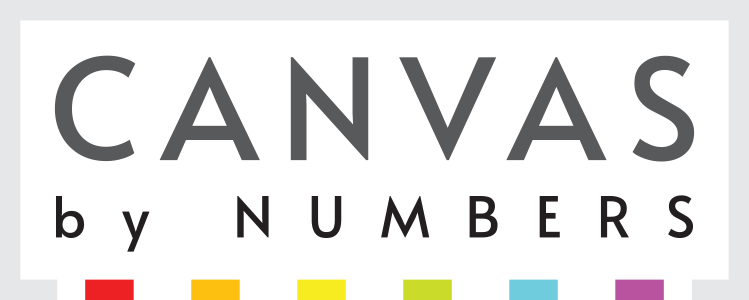Printing Your Photos on a Canvas
When you choose to create a custom canvas with a photo of your family, pet, or a memory from a recent vacation, there are a few guidelines we recommend you follow to ensure the best results. Follow along as we provide you a guide on how to upload photos for your custom photo canvas along with tips to guarantee you get it right!
Step 1: Choose an Image
| High-Resolution Images | Images with Good Lighting | Close-Ups for Portraits |
|
|
|
|
Choosing the right image is the most important part of this project. While we want you to be able to upload a picture you love and cherish, the quality of the image is essential to a good custom photo canvas. Here are some of the most important qualities your image should have:
- DO choose a high-resolution image. A minimum of 1000 x 1000 pixels turns out best. The larger the better!
- DO limit the people in your image to about four. More people is doable but the detail will be reduced accordingly, so keep this in mind.
- DO use an image with good, neutral lighting.
- DO opt for closeup photos. We recommend that the main subject, human or animal, takes at least 70% of the canvas surface.
You should also remember a few of these restrictions when printing your photos on a canvas, as well, including:
- DON’T use photos with direct sunlight or heavy shadows. Shadows on the skin will alter the color palette. The light source should always come from the camera angle.
- DON’T choose blurry images. You can zoom in on your image to determine if it gets too blurry. If so, the resolution is too low.
Step 2: Choose a Canvas Size
We offer several canvas sizes to help you get the best custom photo canvas. Depending on your subject matter, how many people are on the image, and other factors, we recommend different sizes for clear, beautiful results. As a rule of thumb, the larger the canvas, the more detail we can fit in it.
- DO use larger canvas sizes for more people.
- DO leave the smallest sizes for easier pictures with a single subject. (Note: when it comes to size, the larger, the better. A single person will fit better on a smaller canvas, but it does not mean you need to pick a small size. In fact, larger canvases will turn out better detail-wise).
- DO select a large size for photos with 4-5 individuals.
Canvas size will also dictate the layout and amount of work that goes into your painting. Keep these tips in mind:
- DON’T pick a large canvas if you want a quick painting experience.
- DON’T choose landscape canvas sizes for portraits.
- DON’T use square canvas sizes for landscapes.
Step 3: Choosing Your Paints
We offer paint sets and supplies that explore varying degrees of detail, including 24, 36, and 48 distinct color combinations. If you choose a larger color palette, your custom photo canvas will end up being more detailed.
- DO select a larger palette for busy photos.
- DO opt for a smaller palette to create a painterly style.
- The more colors, the better the detail.
Step 4: Upload Your Photo
| Image Source | Cropping Your Image |
|
|
|
Uploading your photo is easy, and we’ll prompt you with instructions every step of the way:
- Select “Choose Image.”
- Find your image in Local Files, Direct Link, Google Drive, Google Photos, or Camera.
- Crop and edit the preview.
- Select “Add” to upload the image.
Please note that if you choose to upload from Google Drive or Photos, you will need to link your accounts for access.
Get Started
Now that you know everything about creating a custom photo canvas, it’s time to start experimenting at Canvas by Numbers.
Print your photos on a canvas today to decorate your home, give thoughtful gifts, and turn your favorite memories into art!